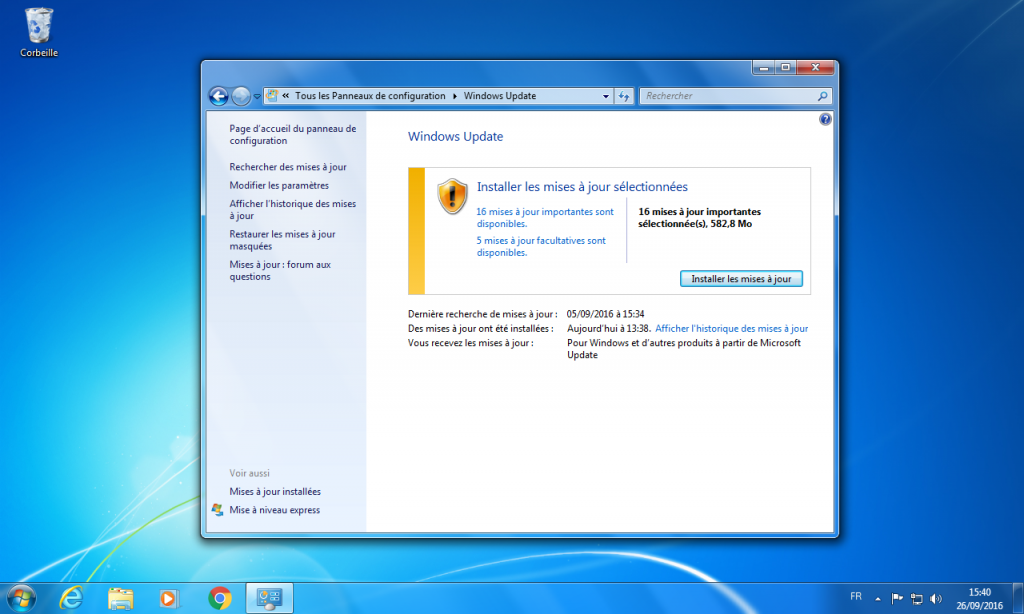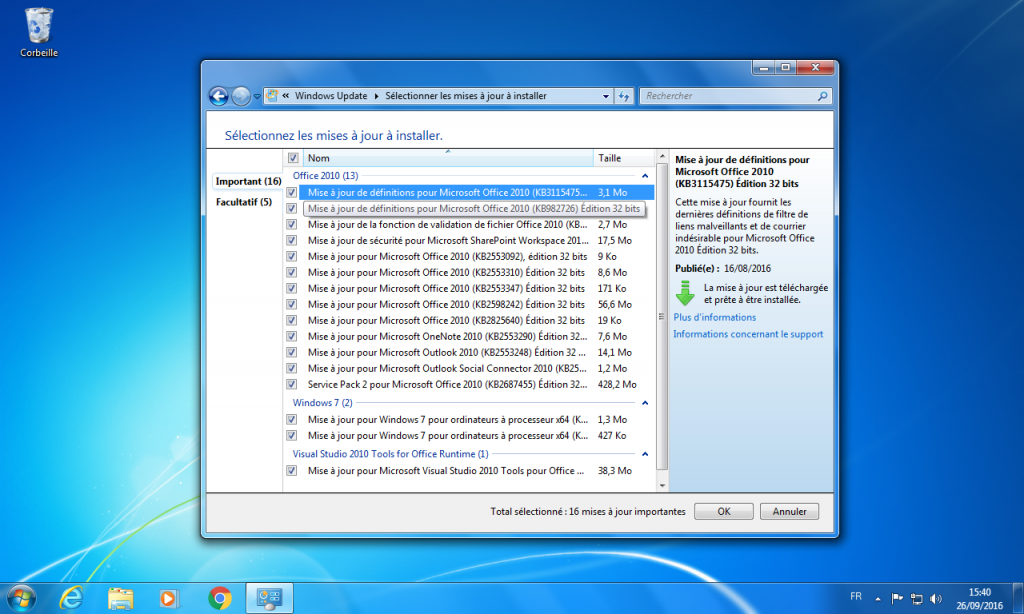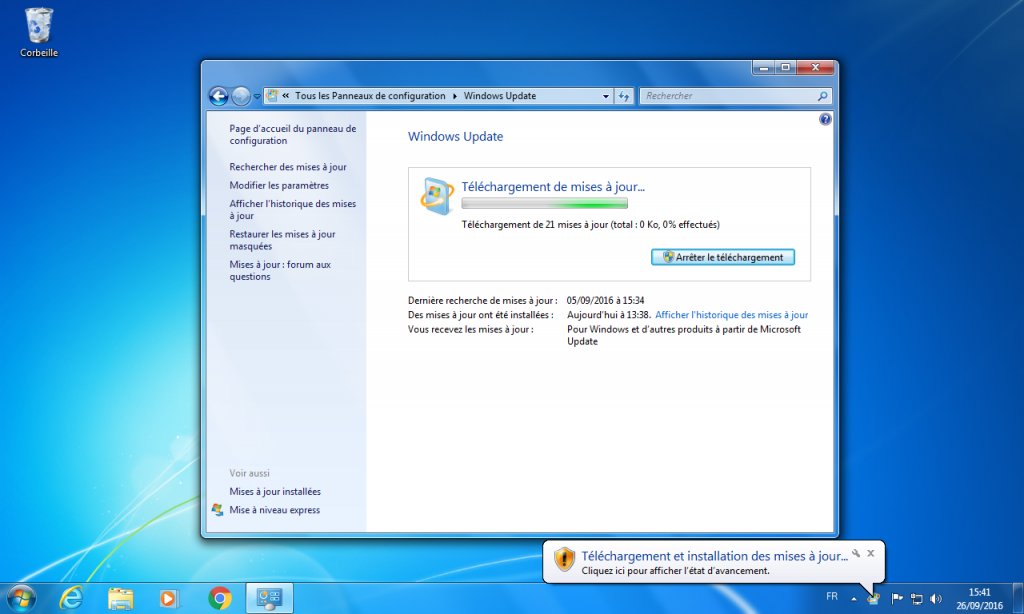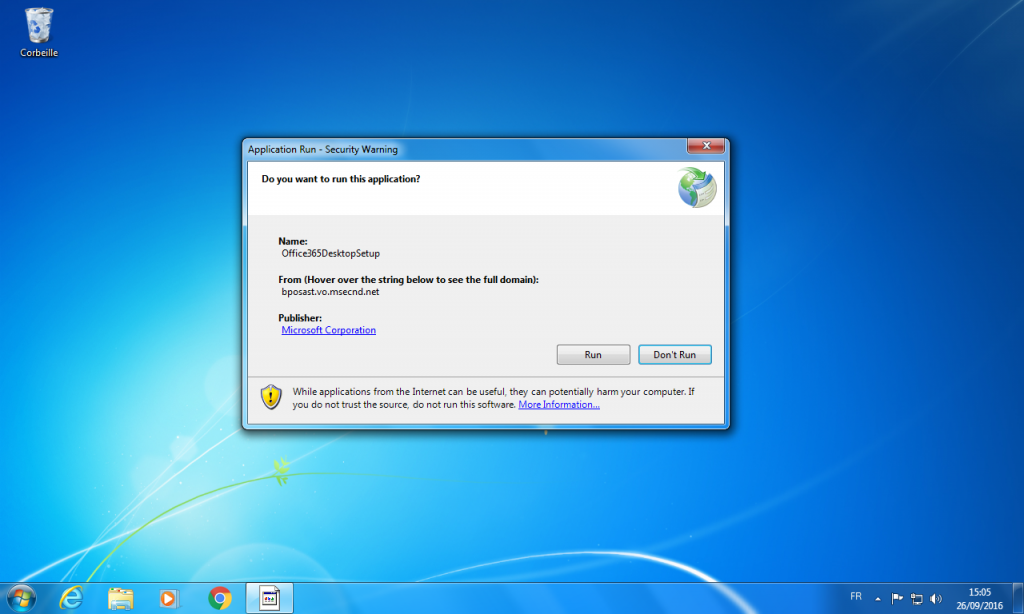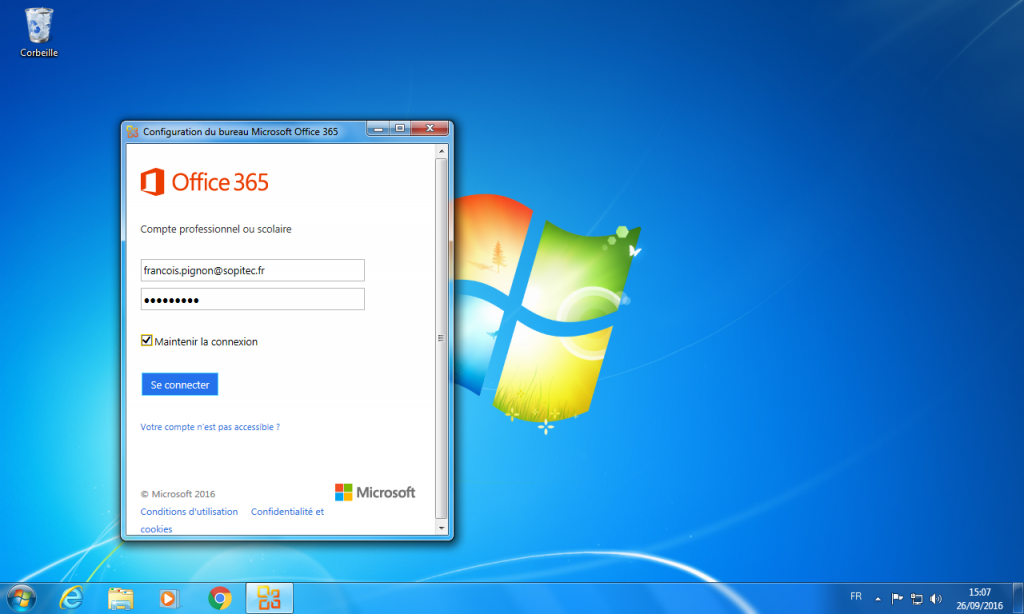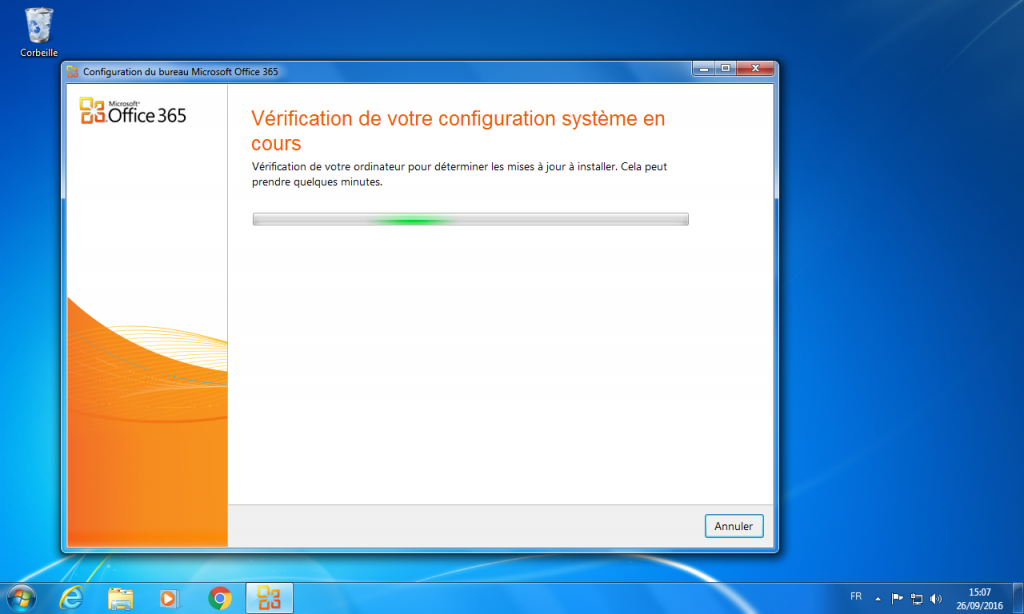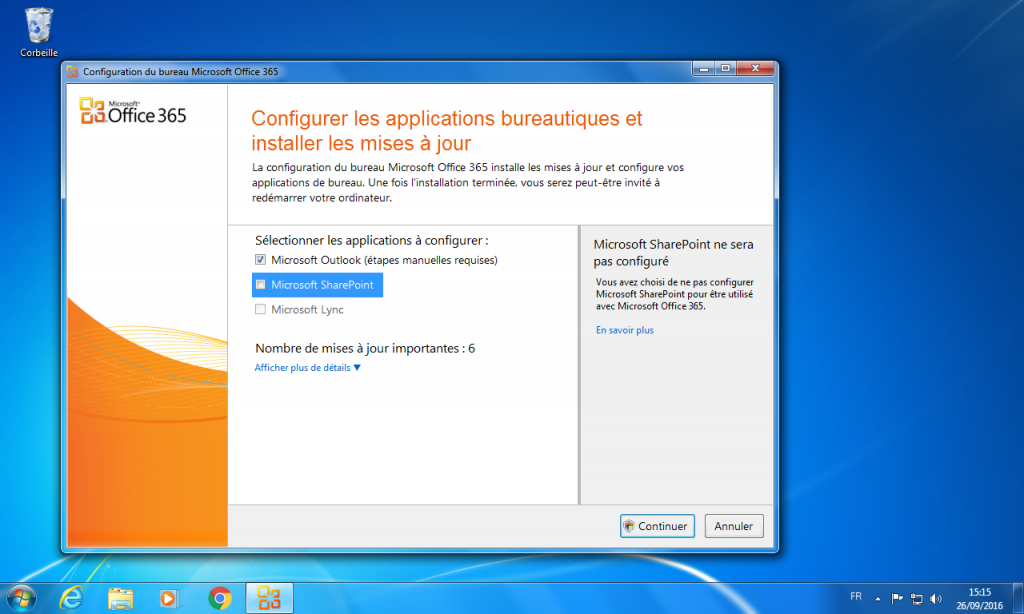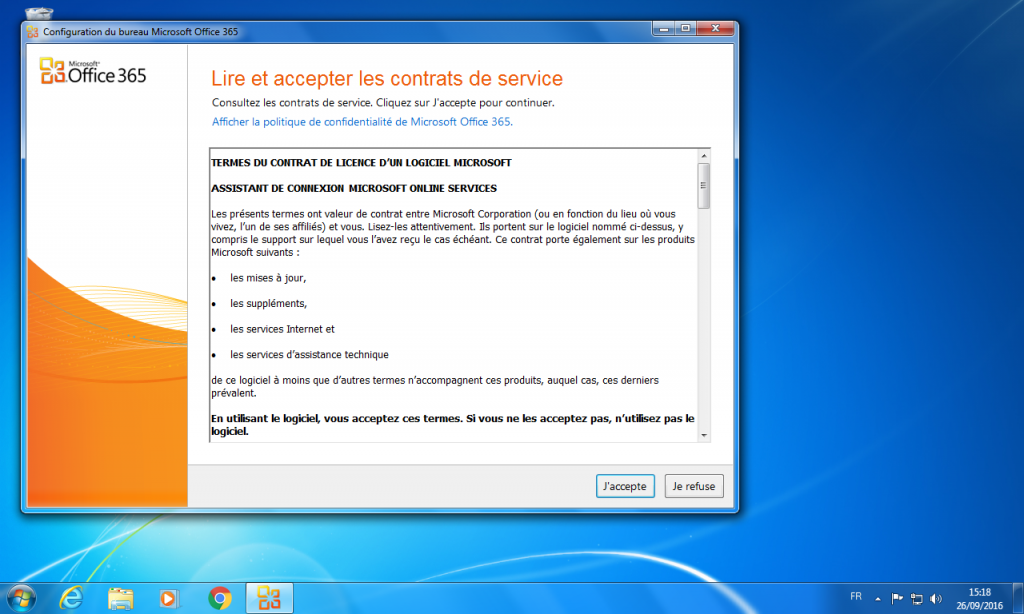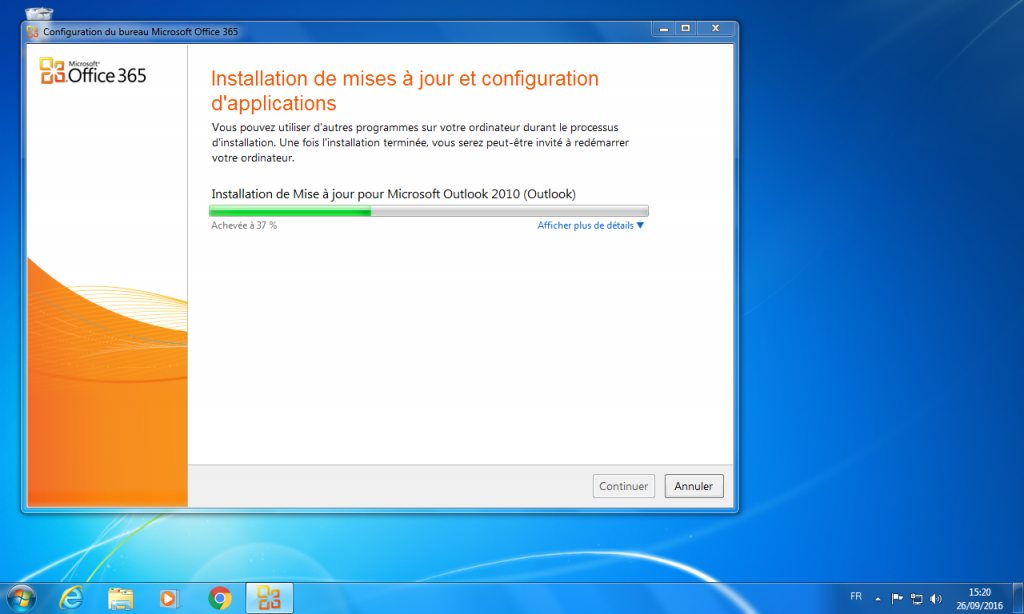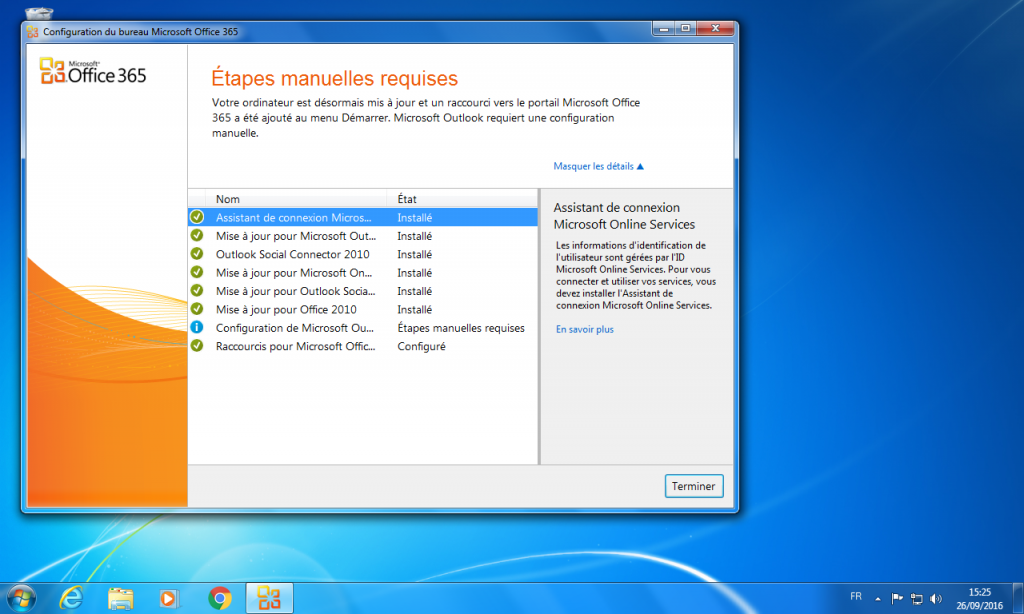Installation Bureau Office 365 pour Outlook 2010
26 Sep 2016, Posté par dans Bureautique|
Microsoft Outlook 2010 ayant été publié avant la sortie d’Office 365, il est nécessaire d’installer des mises à jours pour permettre la configuration du duo Outlook2010/Office365 |
Solution N°1 : Installer les mises à jours Office avec Windows Update
[ezcol_1half] [/ezcol_1half] [ezcol_1half_end]
Lancez « Windows Update » et activez les mise à jour des autres produits Microsoft
[/ezcol_1half_end][ezcol_1half] [/ezcol_1half] [ezcol_1half_end]
Vérifiez qu’il y ait bien des mises à jours pour Outlook
[/ezcol_1half_end][ezcol_1half] [/ezcol_1half] [ezcol_1half_end]
Faites toutes les mises à jours disponibles puis redémarrez l’ordinateur.
[/ezcol_1half_end]Solution N°2: Installer l’utilitaire d’installation Bureau d’Office 365 pour Outlook 2010 et 2007
Télécharger ce patch directement ICI ou sur le site Officiel de Microsoft ICI
[ezcol_1half] [/ezcol_1half] [ezcol_1half_end]
Exécuter le programme d’installation et cliquez sur « Run«
[/ezcol_1half_end][ezcol_1half] [/ezcol_1half] [ezcol_1half_end]
Le téléchargement du programme commence.
[/ezcol_1half_end][ezcol_1half] [/ezcol_1half] [ezcol_1half_end]
Authentifiez-vous pour continuer l’installation
[/ezcol_1half_end][ezcol_1half] [/ezcol_1half] [ezcol_1half_end]
Vérification et préparation pour le déploiement
[/ezcol_1half_end][ezcol_1half] [/ezcol_1half] [ezcol_1half_end]
Décochez « Microsoft Sharepoint » qui n’est pas nécessaire puis cliquez sur « Continuer«
[/ezcol_1half_end][ezcol_1half] [/ezcol_1half] [ezcol_1half_end]
Acceptez le contrat de service en cliquant sur « j’accepte«
[/ezcol_1half_end]
[ezcol_1half] [/ezcol_1half] [ezcol_1half_end]
Laisser l’installation se poursuivre
[/ezcol_1half_end][ezcol_1half] [/ezcol_1half] [ezcol_1half_end]
Cliquez sur « terminer » puis vous pouvez réaliser la configuration d’Outlook en suivant ce tutoriel: « Configurer Outlook 2010 avec Office 365«
[/ezcol_1half_end]